Application Example
**NOTE**
For ease, our company can adopt this device to our cloud server for seamless operation
If you want to make it your self please read the next steps!
Adopting a TP-Link Omada business access point for personal use is not much different than setting it up for business use. Here’s a step-by-step guide on how a normal customer can set up and adopt a TP-Link Omada business access point:
- Unboxing and Placing the Device:
- Take out the access point (AP) from its packaging.
- Choose a suitable location for the AP. Ideally, it should be centrally located in the area you want to cover.
- Connecting the Access Point:
- Use an Ethernet cable to connect the AP to a PoE (Power over Ethernet) switch, or use the provided PoE adapter if one came with your device. This provides both power and a network connection to the AP.
- If you’re using a PoE adapter, one end of the Ethernet cable will go into the AP, and the other end into the “OUT” port of the PoE adapter. Then connect another Ethernet cable from the “IN” port of the PoE adapter to your router or switch.
- Setting up the Omada Controller:
- The Omada system uses a software-based controller to manage the APs. Download the Omada Controller software from the TP-Link website.
- Install and run the Omada Controller on a computer that’s connected to the same network.
- Follow the on-screen instructions to set up the controller. This will involve setting a username and password and some initial configurations.
- Adopting the Access Point:
- Once the Omada Controller software is running, it should automatically detect your AP. If it’s the first time the AP is being set up, it will appear as “Pending” or “Ready to Adopt.”
- Click on the AP and choose “Adopt.” This will incorporate the AP into your network and allow the Omada Controller to manage it.
- Configuring the Access Point:
- After adopting, click on the AP again in the Omada Controller interface.
- You can now configure various settings like the SSID (network name), password, radio channels, and more.
- Apply the settings. The AP will reboot and start broadcasting the SSID you’ve set.
- Advanced Configurations (optional):
- Omada business access points offer several advanced features suitable for businesses like multiple SSIDs, VLANs, guest networks, bandwidth control, and more. Explore these options if you want more granular control over your network.
- Mobile Management (optional):
- TP-Link offers the Omada app which you can install on your smartphone. This allows you to manage and monitor your APs on-the-go.
Remember to periodically check for firmware updates for both the AP and the Omada Controller software to ensure that you’re running the latest security and performance enhancements.








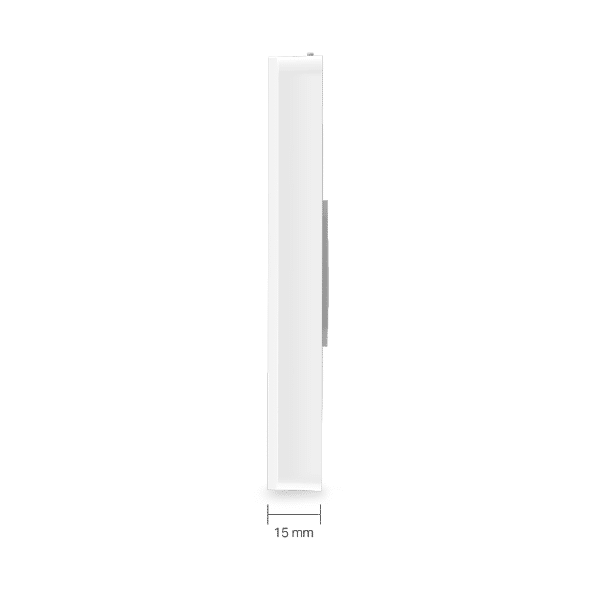








Reviews
There are no reviews yet.